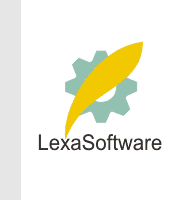Filmscanners mailing list archive (filmscanners@halftone.co.uk)
[Date Prev][Date Next][Thread Prev][Thread Next][Date Index][Thread Index]
RE: filmscanners: Film Scanner Question Again
> -----Original Message-----
> From: Rick Decker [mailto:rickdecker@hawaii.rr.com]
> ...
> Any advice is much appreciated.
...
Okay, you asked for it. This is a posting to a Live Picture news group by
our Chief Scientist Al Edgar. It is quite off topic in that it relates to
resolutions needed for printing but on topic if you are trying to determine
a scanning resolution. So if you are not interested in resolution, please
delete now.
A lot of it relates to the Epson 9000 printer we use. It is quite similar to
other Epson printers and many of the ideas and tests can be used on other
printers as well. I will include a resolution target we use to test printers
that he mentions in a separate email.
I think many of the issues mentioned here may be the same for all Epson
printer (i.e., the Epson 9000 prints at 1440 by 720 but only accepts a
maximum of 360 dpi, anything larger is resized) but I recommend you test it
out for yourself. Also, as Al states the Epson prints 254 254 254 as white
when printing at 1440 by 720, but prints some in at 720 by 720.
The rip Al refers to is the Epson printer driver residing on our Apple, not
the external rip you can purchase separately.
When I'm deciding on a scanning resolution, I decide what size I will be
printing, let's say 11 by 16. So I scan a 24 mm by 36 mm negative at 4000
ppi which yields 3780 by 5669 pixels (about 68 MB at 8 bits). At 360 dpi I
end up with a 10.5 by 15.75 inch print. If I really need 11 by 16 I'll
resize and crop in an image editor to 3960 by 5760 and print, otherwise I
put a border around it and don't resize. If I need 22 by 32 I consider two
approaches. If I'm in a hurry, I just resize it for 180 dpi and print. If I
have time and disk space, I resize it in an image editor to 7920 by 11520
(about 274 MB). It is hard to tell the difference in the final print
(between 180 and 360 upsized). If you send the Epson anything besides a
multiple of 360 (45, 90, 180, 360, 720) like 240 or 300 you will be able to
tell subtle differences when Epson resizes (see explanation below).
I hope this helps!
Jack Phipps
Applied Science Fiction
This from Al--
All of my HP and Epson printer drivers resize by "nearest neighbor", which
means they make square pixels. The problem is that as the printer native
resolution is approached, the pixels become randomly sized. For example, if
the native resolution is 300 and you print an image at 200 dpi, some of the
image rows will print 2 native pixels wide, and some will print 1. This
happens both horizontally and vertically, so some image pixels will count up
to 4 times as much as others in proportion to their area. If you navigate
images in Photoshop, you are acquainted with the problems of nearest
neighbor resize (Live Picture users are so lucky). Notice that an image
viewed in Photoshop at 67% or 33% is the same graininess as the same image
viewed at 100% or 50% despite being smaller, and in addition to the excess
grain, aliasing makes edges wobble and some detail disappear. This is what
happens to images you print that are not at the printer native resolution.
It is caused by image pixels being printed with randomly varying areas, or
weights, caused by nearest neighbor resize. The excess grain arises from
non-uniform averaging over an area by your eye.
There is an endearing characteristic of the Epson 9000 that I just
discovered. The Epson rip is unable to handle an image pixel three native
pixels wide. If your image is 240 dpi, the Epson rip will print alternate
rows 1/360 inch and 1/180 inch, degrading an image by giving a 4:1 weighting
of pixels on alternating rows and columns.
It is as though the native printer resolution is only 360 dpi, although it
can handle 720 as a special case. However it doesn't handle 120 dpi very
well either, which is 3/360.
To confirm this, or test your printer, generate single pixel wide un-aliased
lines at varying angles close to 0 and 90 degrees, and print this at test
dpi settings. With the Epson 9000 the lines appear to have constant
thickness only at 720, 360, 180, and 90 dpi. At 200 or 240, for example, the
lines vary widely in thickness, like a Photoshop image viewed at 67%
magnification. If any of you need a test image, e-mail me off forum.
Live Picture users are so lucky because they can build an image at 360 dpi
for an Epson printer, next week 300 dpi for an HP printer, and next month
180 dpi for an Epson printer and a print size three times larger, and all
will print with equal weighting of the underlying image pixels because Live
Picture resizes in a way that preserves pixel weighting.
What dpi is best? I carefully generated images with full detail at various
resolutions. For the Epson 9000, I saw no difference between 720 and 360, a
very slight degradation at 180, and very much loss at 90. How does this
interact with Live Picture? If you ask for a build at 180 dpi and the
underlying image is 240 dpi, Live Picture will pick the closest pyramid
level, which is 120 dpi, half the image resolution, so the resultant 180 dpi
image will have the resolution of a 120 dpi image from which it was built.
(Ever wonder why images built at less than the input resolution sometimes
are very sharp and sometimes aren't? It depends on how you hit the pyramid
levels.) Building to 360 dpi provides the resolution buffer that Live
Picture needs in all cases with the Epson 9000.
Here is my recommendation for Live Picture with the Epson 9000: If the
primary base image at the size you are printing is above 180 dpi or you have
critical detail in an EPS layer or text, then build out images at 360 dpi,
else build them out at 180 dpi. If you are stuck with a pixel based image,
then if it is already exactly 720, 360, 180, or 90 dpi, go for it, else
before printing resize it in Photoshop using bi-cubic spline. If the
original image is above 180, (200 or 2000), resize to 360 dpi, else resize
to 180 dpi.
My Epson 3000 handles 240 and 120 dpi well, which is more flexible. If you
are in the HP world, obviously you would use 600, 300, and 150 dpi.
By the way, all my Epson printers map both 255 and 254 to pure white,
loosing the first wisp of detail in highlights. In my level adjustments I
always map pure white to 254 so the first wisp of detail in the highlights
maps to 253 and prints. But that is another story.
|