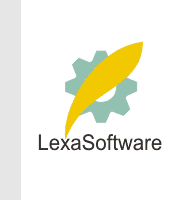Filmscanners mailing list archive (filmscanners@halftone.co.uk)
[Date Prev][Date Next][Thread Prev][Thread Next][Date Index][Thread Index]
Re: filmscanners: autolevels was re: filmscanners: Vuescan blue anomaly
At 09:34 AM 7/26/01 +1000, Rob wrote:
>Rafe wrote:
>>* You can set black point to any RGB value you like
>>* Ditto for white point
>>* You can *place* the black point where it's most
>> appropriate within the image.
>>* Ditto for white point.
>
>I'm only a beginner with things like the levels tool. I do actually find
>the autolevels useful, although I find it tends to make the colour balance
>green on a lot of negs scanned with Vuescan. The problem I've experienced
>with using the droppers is that in a 2700dpi scan of an underexposed 400ASA
>or 800ASA neg, the colour balance shifts really wildly with tiny shifts
>of the mouse, especially when trying to set the white point. Is there a
>way to set an area for the dropper to use rather than a pixel?
Double-click on the dropper tool.
Under "Eyedropper Options", you can select
"Point Sample", 3x3 Pixel Average, or 5x5 pixel average.
It's important to find an appropriate physical
black point for each image. Fortunately, it's
not that hard to locate with either the Curves
or Levels tool.
In Levels, for example: Click the "Preview"
checkbox. Now grab the right slider (the
highlight slider) and shove it hard to the
left. This will reveal where the darkest
pixels are in the image. Conversely, to
find the white point, grab the left slider
(the shadows slider) and shove it hard to
the right.
With white point, it's important *not* to use
a specular highlight -- eg., a reflection of
the sun off of a shiny surface.
When you use Curves or Levels in this way
to set black point or white point, don't
hesitate to use "Undo" if the result isn't
satisfactory (Alt-Cancel resets the tool
without dismissing it.)
rafe b.
|