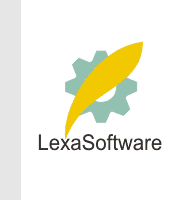
| ||||||||||||||||
 |
| |
| áòèé÷ :: Filmscanners |
|
[Date Prev][Date Next][Thread Prev][Thread Next][Date Index][Thread Index] Re: filmscanners: SilverFast Upgrade Disaster
Thanks, Steve. SilverFast also advised me to set the marching ants frame inside of where they were supposed to be. I tried it and it didn't work for me. But when I was finally able to get a new serial number for the 5.5 upgrade, I found that I was able do an IT8 calibration with no problem and with the frame set where it should be. I don't understand what's going on, but I'm sure the SilverFast software needs some calibration of its own. Now my problem is that I get an error from Photoshop when scanning with my medium format scanner. SilverFast people say I have a memory problem and I'm going to have to reinstall Photoshop to cure the problem. So first, I have to transfer 20 GB of data from my hard drive to CD to clean the hard drive up a bit. Then I have to defrag the hard drive. Then I have to figure out how to uninstall Photoshop. Then I have to install Photoshop. Then I have to download and install the 6.0.1 update for Photoshop. Then I have to figure out how to uninstall SilverFast again. Then I have to reinstall both SilverFast Ai and HDR, not from a CD disc, but as a download since I paid for the upgrade. Then I have 5 other plug-ins for Photoshop that also have to be reinstalled. And finally, I have to do four IT8 calibrations, one each for the two film scanners that use SilverFast and two more for a flatbed scanner that uses a different Photoshop plug-in. I sure hope that the SilverFast recommendation to reinstall Photoshop solves my problem. In a message dated 8/12/2001 3:29:23 AM Pacific Daylight Time, snorvich@interaccess.com writes: The trick is to leave about a 1 mm extra border inside the Silverfast
|