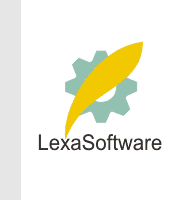Filmscanners mailing list archive (filmscanners@halftone.co.uk)
[Date Prev][Date Next][Thread Prev][Thread Next][Date Index][Thread Index]
Re: filmscanners: Another undusting method - was Dust in Sprintscan 4000?
At 03:19 PM 15/09/01 -0400, Dale wrote:
>Doesn't anyone use Photoshop's Dust and Scratch filter?
>I find it useful in cleaning up dirty scans, and automated selections
>using the magic wand and color range tools.
Up until recently I would just clone away dust spots, as I didn't like the
unwanted side effects of D & S. Someone else on the list suggested an
alternative method from Eddie Tapps website (sorry, don't have the link
handy) which I have found useful. It lets you *paint* the D & S filter,
and I find this method, along with cloning in some areas, is fast and
invisible if done well. Here's a quick step by step..
1. Run the Dust and Scratch (Filter, Noise, D&S). Set Radius to kill most
of the spots (2-4?), and set Threshold to match the noise in the image.
2. At the bottom of the History Window, hit the Create New Snapshot button.
3. Now that you have captured the processed version, go to Edit, Undo to
reverse the D & S effect.
4. Select History Brush, and change options to Lighten (slides) or Darken
(negs). You may want to reduce Opacity, but I don't.
5. Click in the spot to the left of Snapshot 1 to make the processed image
the source for the History brush.
6. Select an appropriate brush size, and wisk (sic) away the spots!
Of course you can flick between History and Rubber Stamp modes as you go.
|