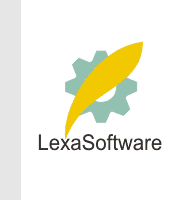Filmscanners mailing list archive (filmscanners@halftone.co.uk)
[Date Prev][Date Next][Thread Prev][Thread Next][Date Index][Thread Index]
Re: filmscanners: Silverfast/ setting output size?
Martin, SilverFast and Photoshop really don't care about physical dimensions.
They only care about the number of pixels they have to work with. They show
dimensions only to give the user a warm fuzzy feeling and so that they can
eventually tell the printer what physical size you want the print to be. So,
typically you won't have to worry about dimensions until just before you send
the image to the printer.
Tell SilverFast to scan at maximum resolution, i.e., 4000 ppi. Ignore the
dimensions it shows. In Photoshop, also ignore all of the image size info.
It's not important yet. If you really feel the urge to fiddle with it, then in
Image > Image Size, uncheck the "Resample" box and change the image size info
to suit your tastes. Unchecking the Resample prevents a the number of pixels
from being changed. Just before you print, save a copy of the image to disc
with all of its pixels. Then, tell Photoshop to change the Image Size to the
physical dimensions you want. The ppi value will change, but if it's 300 ppi
or more, you have nothing to worry about. If you want, you can check the
Resample box and type in 300 ppi if you want, but it won't hurt to leave a
larger number as the printer will throw away the extra pixels it doesn't need.
This is the method I use and it works fine. Be careful not to do any
resampling if you don't have to and, if you do, save the unsampled im!
age first so that you retain all o
f the information in it. I hope this helps you.
|