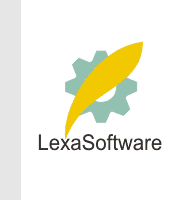Filmscanners mailing list archive (filmscanners@halftone.co.uk)
[Date Prev][Date Next][Thread Prev][Thread Next][Date Index][Thread Index]
Re: filmscanners: Scans of Negatives Look Really Bad
on 10/11/01 11:51 AM, GNUNEMAKER@aol.com at GNUNEMAKER@aol.com wrote:
> New at this! Polaroid SS4000, 800 speed Fuji Pro film, Nikon F5 & 300/2.8,
> good light - 640/2.8 for ice hockey. First set of scans with either
> Silverfast or Polarcolor are grainy and washed out. Noticed no spec to scan
> my film - thoughts appreciated.
>
> Working on software "autopilot" more or less at this point. Have shot in
> similar conditions and developed shots look OK, Photoshop corrected - pretty
> nice, without a lot of corrections.
>
> Likely operator error - I recognize!
>
> Thanks all
In either tool, skip 48 bit import to Photoshop. Get the exposure right
during prescan and san to 24-bits. This will keep life simple and is very
effective at getting a great scan.
In Silverfast, Ensure you have at least the 5.2.0r05 update. Skip HDR. It's
a solution to a problem you don't have.
Go through the calibration with the IT8. This is essential!
After calibration, use Options: CMS to set Scanner-to-Internal as
"calibrated". Use your judgment about the other profiles. You can probably
ignore output (to printer) settings. Just be sure to get the other settings
Scanner, Internal, and Internal-to-Monitor settings correct. ("Internal"
means working space; "Internal-to-Monitor" means monitor profile). If you
are using OS ICC (Colorsync or ICM) take advantage of this when selecting
these CMS options.
In the main control panel (says "Silverfast AI" at the top) select scan type
as 36-24 bits.
Set image type to custom and zero the sliders in the control panel that pops
up. Save this as a Motive (e.g., "Motive_Raw")
Choose filter: "None" and settings: "Save"
Don't forget to set the resolution. Ignore the Q-factor and Screen controls.
These are for output in a pre-press (CMYK) environment. They help a naïve
operator ensure that enough data is captured to satisfy the line-screen
frequency of a printing press.
Skip Scan Pilot. Just use the pilot prefs button to disable 'open at
startup'. Notice the buttons at the top of the main control panel. From left
to right: use the 3rd and 4th button (levels and curves). Ensure the others
are reset to default (zero). Note the 7th button which lets you use an
eyedropper to set levels. This may become interesting to you later.
Do a prescan and set the crop. Start with levels (3rd button). Reset all
input and "color space compression" level sliders to their end point vales
to eliminate any auto exposure (occurs by default or when the second (iris)
button is pressed; use options to disable auto exposure unless you truly
want this). Press the views buttons (top right) at the top of the levels
control panels until the histograms for R,G & B are shown as separate
graphs. Move the input endpoints as a group to fit the histogram data.
Adjust each end-point line individually to taste (go easy on this). Then go
to curves and adjust the overall tone. Hold the ctrl/command key and the
midpoint handle to adjust the curve smoothly as a whole.
Perform the final scan. At this point you are getting most of what the
film/scanner will offer. Results on a well exposed film should be very good.
--
In Polacolor, be sure you've chosen the correct film type. Avoid
autoexposure. Zero the tone tool. Enable "autofocus" before final scan in
the preferences. Note the available histogram (in the program "Edit" menu)
available for the curves tool. There's no separate levels control. Start
curves adjustment by dragging the endpoint of the curves left-right towards
the center. Trim exposure using a center point curve adjustment.
Results should be substantially equivalent to Silverefast. Preference will
be a matter of taste.
Hope this helps in some way...
Wire Moore
|