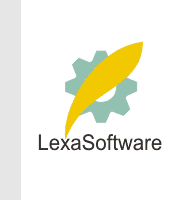Filmscanners mailing list archive (filmscanners@halftone.co.uk)
[Date Prev][Date Next][Thread Prev][Thread Next][Date Index][Thread Index]
RE: filmscanners: Re: Nikonscan v VueScan
Yes, you're right.
I've used the grey eyedropper so rarely that I hadn't noticed that it
"doesn't work" on a greyscale/grey RGB image.
Photoshop help topic "Using Levels to adjust color (Photoshop)":
To use Levels to adjust color balance:
1 Place a color sampler on an area of neutral gray in the image.
2 Open the Levels dialog box. (See Making color adjustments.)
3 Double-click the gray eyedropper tool in the Levels dialog box to display
the color picker. Enter the color values you want to assign to the neutral
gray, and click OK.
In general, assign equal color component values to a neutral gray. For
example, assign equal red, green, and blue values to produce a neutral gray
in an RGB image.
4 In the image, click the neutral gray area marked by the color sampler.
5 Click OK.
Jawed
> -----Original Message-----
> From: owner-filmscanners@halftone.co.uk
> [mailto:owner-filmscanners@halftone.co.uk]On Behalf Of michael shaffer
> Sent: 23 November 2001 13:18
> To: filmscanners@halftone.co.uk
> Subject: RE: filmscanners: Re: Nikonscan v VueScan
>
>
> Jawed writes ...
>
> > ...
> > Then, press the grey dropper, and click on a "desired
> > mid-grey" portion of the image, and see how the midpoint
> > of the R, G and B channels changes. That's the second
> > step: gamma.
> > ...
>
> The gray eyedropper may be adjusting gamma for individual channels, but
> that's not what the gray eyedropper is for. For example, ...
> create a gray
> wedge, and clik anywhere on it with the gray eyedropper ... do you see any
> change in gamma? The gray eyedropper is a "neutrality" tool, and gamma
> adjustments do encompass all channels equally effective. That is simply
> practice in accordance with definition ... of course, anything goes in
> practice.
>
> shAf :o)
>
>
|